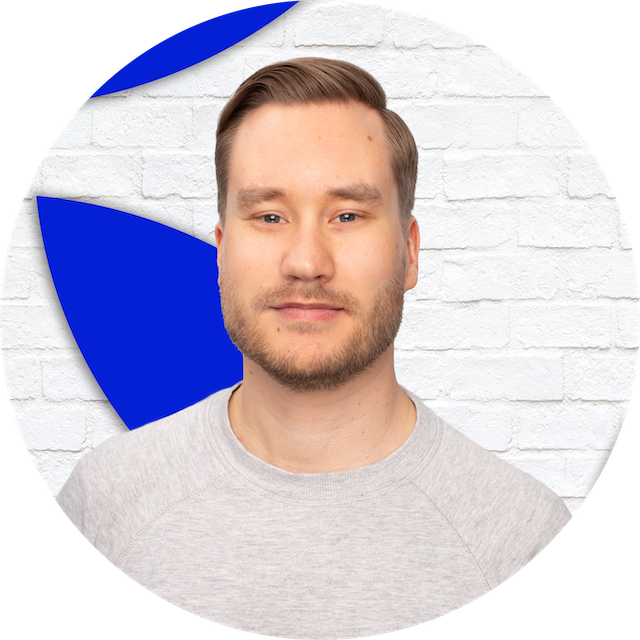Secure setup for Rasperry Pi
This post is a documentation I’ve written for myself for securely set up a new Raspberry Pi. Hopefully it’s some use to someone else as well.
The steps below have been tested for Rasperry 4 B running Raspberry Pi Lite. They might work for other models and OS’s too.
The assumption is that you are able to access the Raspberry Pi through SSH.
Outline:
- Initial configuration
- User access
- Secure SSH
- Essential software
- Automatic updates
- Remote access
Initial configuration
- Configure settings by running
sudo raspi-configand set (at least):- Hostname
- Locale(s), set default to
en_US.UTF-8 UFT-8 - Timezone
- Finally, reboot by running
sudo reboot
- If connected to internet by cable, disable wlan (and optionally bluetooth if not needed)
- Edit file:
sudo nano /boot/config.txt - Add the following to the file:
- Edit file:
# Disable wireless services
dtoverlay=disable-wifi
dtoverlay=disable-bt
User access
- If you have not set user during the creation of install image (and thus are currently using the default
piuser):- Change password for
piuser withpasswd - Create new user with
sudo adduserand add then sudo priviledge withsudo addusersudo - Delete
piuser withsudo deluser -remove-home pi
- Change password for
- Make sudo require a password
- Edit file:
sudo nano /etc/sudoers.d/010_pi-nopasswd- Find line:
ALL=(ALL) NOPASSWD: ALL - Replace with:
ALL=(ALL) PASSWD: ALL
- Find line:
- Edit file:
Secure SSH
- Change default SSH port (for example to 1111)
- Edit file:
sudo nano /etc/ssh/sshd_config - Replace
#Port 22withPort 1111(or any other port of your choosing) - Save, exit and restart server with
sudo service ssh restart
- Edit file:
- Set up SSH keys
- On host machine run
ssh-keygen -t ed25519and save withraspberrypias file name - Copy keys to RPi:
ssh-copy-id -i raspberrypi.pub -p 1111
- On host machine run
- Configure SSH settings with
sudo nano /etc/ssh/sshd_config- Disable root login by uncommenting and changing:
PermitRootLogin no - Force pubkey authentication by uncommenting and changing:
PubkeyAuthentication yes - Disable password authentication by uncommenting and changing:
PasswordAuthentication no - Disable PAM by uncommenting and changing:
UsePAM no
- Disable root login by uncommenting and changing:
- Finally, restart SSH with
sudo service ssh restart
Essential software
- Run
sudo apt update && sudo apt upgradeto update packages and repositories - Install Fail2ban:
sudo apt install fail2ban - Install firewall:
sudo apt install ufw - Configure and enable firewall by running following commands :
sudo ufw default deny incomingsudo ufw default allow outgoingsudo ufw allow fromto allow ssh access from host to custom portproto tcp to any port 1111 sudo ufw limit 1111sudo ufw allow httpsudo ufw allow httpssudo ufw logging onsudo ufw enable
Automatic updates
- Install packages with
sudo apt install unattended-upgrades mailutils - Configure settings with
sudo nano /etc/apt/apt.conf.d/50unattended-upgradesand:- Uncomment line
//Unattended-Upgrade: :Mail ""; - Add local user to receive notifications by changing the line to
Unattended-Upgrade: :Mail "";
- Uncomment line
- Set periodic upgrades with
sudo nano /etc/apt/apt.conf.d/02periodicand paste the following (the file should be empty) to enable automatic daily updates
APT::Periodic::Enable “1”;
APT::Periodic::Update-Package-Lists “1”;
APT::Periodic::Download-Upgradeable-Packages “1”;
APT::Periodic::Unattended-Upgrade “1”;
APT::Periodic::AutocleanInterval “1”;
APT::Periodic::Verbose “2”;
Remote access
- Install prerequisite packages with
sudo apt install lsb-release curl - Grap GPG key for Tailscale reposityory with
curl -L https://pkgs.tailscale.com/stable/raspbian/$(lsb_release -cs).noarmor.gpg | sudo tee /usr/share/keyrings/tailscale-archive-keyring.gpg >/dev/null - Add Tailscale repository with
echo "deb [signed-by=/usr/share/keyrings/tailscale-archive-keyring.gpg] https://pkgs.tailscale.com/stable/raspbian $(lsb_release -cs) main" | sudo tee /etc/apt/sources.list.d/tailscale.list - Update package list with
sudo apt updateand install Tailscale withsudo apt install tailscale - Run
sudo tailscale upand follow instructions - Update UFW to allow SSH access to tailscale with:
sudo ufw allow in on tailscale0/
Sources: